August 5, 2020
Biscoff Rice Krispie Treats!
*This post may contain affiliate links. Please see my disclosure for more details!*
Easy no-bake five-ingredient Biscoff Rice Krispie treats with a Biscoff marshmallow Rice Krispie base and a white chocolate Biscoff topping!

Rice Krispie treats
Oh hey there Rice Krispies, it’s been a while… ages in fact! The last time I knowingly used Rice Krispies in anything was over three years ago – so it’s definitely time to sort that out!
I love a good Rice Krispie treat.. they’re light, easy to make (even if a little sticky) but so quick! My version of a Toffee Crisp Cheesecake has always been so popular – the base is amazing – but so have my Millionaires Crispy Squares!
Anyway… after doing a few recipe request posts on my social media channels recently, I had so many comments about want easy Rice Krispie related treats – so I thought I would start with the best… BISCOFF. Why not combine two of the best things? An easy no-bake treat and biscoff?!


Easy recipe
So, Rice Krispie treats are very easy. There are so many recipes out there, but I just couldn’t resist! You need a little butter (I use unsalted, but you can use slightly salted if you want to counteract the sweetness slightly), marshmallows and of course… Rice Krispies. Or Rice Pops as some people may also call them.
Marshmallows
I use mini white marshmallows because I find them the easiest to use. The mini part of them makes them melt a lot quicker, and the white colour means you don’t end up with a funny looking traybake. Although, if the colour doesn’t matter to you, you can use the mixed colour bags!


Rice Krispies
You can use branded Rice Krispies or own brand – or even swap to cocoa pops (but generally I’d stick to the Rice Krispies). They create a lovely light texture, but also make it substantial enough! The only thing about making this though?! It’s so damn sticky!!
One pan mix
I find it easiest to use a large pan – add the butter and mini marshmallows and melt on a low heat until the mixture is smooth. This is when you add in your Biscoff! You can use either the smooth or crunchy, but that’s up to you. Don’t add the Biscoff in at the beginning, as that can make the mixture split.


I weigh my Rice Krispies into a separate bowl, and add them to to the butter/marshmallow/biscoff pan, off the heat – the leftover heat of the pan makes it easier to mix everything together, whereas I find pouring the mixture into a bowl just makes more sticky mess!
Tips and tin!
Press the mixture into the bottom of a lined tin – because it’s a no-bake traybake you can use a different sized tin, but for the same depth you want to use a 9×9″ square. For a top tip, you can slightly butter your hands to make it easier to press and smooth down the mixture. It saves a lot of panic, trust me!


Topping
I then decorated with melted Biscoff and white chocolate – this can be milk chocolate, dark chocolate, no chocolate… whatever! It’s just what I had in the cupboard! You can also add in some biscuits to the mixture if you wanted, or even just decorate the top with them! It’s entirely up to you!
This is definitely a recipe that is open for change, I just did this using what ingredients I had… If you want to try something else then let me know in the comments! I’m going to see what else I can make with rice krispies now…!


Biscoff Rice Krispie Treats!
Ingredients
Base
- 50 g unsalted butter
- 225 g mini marshmallows (I used white)
- 175 g Biscoff spread
- 175 g Rice Krispies
Topping
- 200 g Biscoff spread
- 200 g white chocolate
Instructions
- Line a 9x9" square tin with parchment paper, and leave to the side.
- Add the butter and mini marshmallows to a large pan, and heat on a low-medium heat, stiring, untill smooth and melted!
- Once melted, take the pan off the heat and add in the biscoff. Stir briefly until smooth!
- Pour the rice krispies into the pan, and stir to combine!
- Press the mixture into the bottom of the lined tin (top tip, buttering your hands slightly can prevent any sticking and makes it easy to press down!)
- Melt the white chocolate in a bowl until smooth - I do this in short bursts in the microwave stiring well each time.
- In a separate bowl, melt the biscoff spread - This takes about 20 seconds in the microwave.
- Pour the two over the rice krispie base and swirl together with a cake skewer.
- Set in the fridge for two or more hours, and then slice and enjoy!
Notes
- You can use slightly salted butter it you want the mixture slightly less sweet!
- You can use smooth or crunchy biscoff spread.
- You can use cocoa pops in place of rice krispies if you want!
- The chocolate topping can be done with other chocolates if you fancy!
- Store at room temperature for up to five days!
ENJOY!
Find my other Recipes on my Recipes Page!
You can find me on:
Instagram
Facebook
Pinterest
Twitter
Youtube
J x
© Jane’s Patisserie. All images & content are copyright protected. Do not use my images without prior permission. If you want to republish this recipe, please re-write the recipe in your own words and credit me, or link back to this post for the recipe.
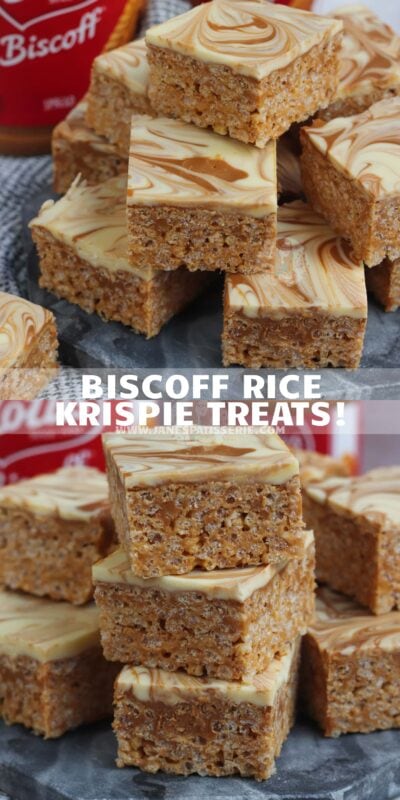
Tried these today as I love Biscoff ..a bit tricky mixing the Biscoff with the marshmallows…I now have tennis elbow lol! Big tip is to butter the bottom of a small robust glass or cup and press mixture into tin with that…worked very well! Otherwise thumbs up 👍🏼
Yes, I butter the spatula I am using to press down – the greasing really helps! x
Another lovely recipe thankyou!
I’ve been makingRice Krispie treats for years and years but this variation is a new idea for me! I always spray my spatula with cooking spray and that does a great job of pushing the mixture down in the tin and making it level.
Can I use margarine instead of butter for this recipe?
Could some quantity of golden syrup be used instead of marshmallows? Do you think that could help with how a lot of commenters have mentioned the mixture becoming far too hard once they added the Biscoff?
Just made these, also had the problem mixing the krispies in. I found wet hands the best for pressing into the tin. Tasted lovely when I licked all the bits left in the pan! Then my white chocolate made the microwave spark and then burnt even though I only did 10 sec bursts. Guess I’m off to buy some more chocolate. Just hoping I’ll be able to get it out of the tin as it’s for the school fair!
Made these today – forgot to add biscoff until I’d added half the rice crispies so added it then mixed in the rest of the rice crispies and I had no issues mixing it in. So easy and fantastic taste.
Hi! I tried this recipe today with veggie marshmallows and it just did not come out right, I’m just wondering if anyone has tried this, was it me or is it that the veggie marshmallows don’t melt right? Thanks
I’m considering making these with Mars bars instead of marshmallows to make them veggie but haven’t tried yet so fingers crossed!
So I’ve just found your delicious recipe which of course I have to try! One thing I will try to add which my my late Mum always used to add to any Rice Krispies tray bake is salted peanuts.
fabulous easy recipe ,thank you so much ,my family and friends love it
I have had the same problem as people have previously mentioned. Looked perfect with the butter and marshmallows melting together on the lowest heat but as soon as I added the biscoff and stirred off the heat it immediately thickened up and I found it very difficult to mix all the rice crispys in. I got there in the end but they are definitely not the gooey way I like it. Even when pushing in to the tin I was able to without any mess on my hands just difficult to flatten the huge ball in to the tin.
Hello, could this recipe work with cornflakes instead of rice crispies please?
I made these for the second time today. They are amazing!!!! I’ve had to freeze most of them or i’d eat them all, they are so tasty. The recipe is really easy to follow. I’ve tried a few of your recipes and everything looks and tastes great.
Can they be frozen & defrosted well then? Thanks
Hi, please can you tell me how many calories approximately?
I popped it in my fitness pal and if you make 16 squares works out at 326 calories a square 42g carbs/ 16g fat/ 3g protein
Amazing!!
I had made these this morning. Ohh my goodness, I would/will be making this again!
Such an easy and straight forward recipe, thanks so much Jane! xo
Hi! I had a similar issue to some mentioned above. Essentially the butter biscoff marshmallow mix turned into toffee ish texture, and so it was too thick to mix well with the Rice Krispies, and after they cooled, they were solid as a rock. I tried a second time with lower heat, and tried adding the biscoff to the butter and let that melt before the marshmallows, but still same issue. Added a bit of milk to reverse that effect and it worked for texture of the mix but then the taste isn’t the same anymore. Any tips please?
Hii! It definitely sounds like it has got too hot as I have genuinely not had a problem doing it. It may be worth using some more marshmallows in the mix and see if that helps!x
These were a disaster, It was impossible to mix the rice krispies into the gluey mixture. Is the quantity of butter correct, I have been making this kind of thing for years and would usually use 250g of butter.
How strange, I’ve made these so many times with no problems! I would never ever use that much butter myself because of the biscoff! You can always use less Rice Krispies x
Yes I agree was so thick and gluey and hard to mix rice crispies in. Hope it’s not hard as rock once set.
So tasty! Made it yesterday for my children who thought it was the best thing ever. Thanks for the recipe. X
Was planning on making these this evening but just realised I only have 200g of marshmallows! Do you think recipe will still work ok if I use same quantities of the other ingredients?
You might struggle as you need the quantity to make it mix – so I would reduce the other ingredients as well! x
My bag was only 180g, so I worked out what proportion that was (180 divided by 225 = 0.8) then multiplied everything by 0.8.
But I did the full topping. Worked a treat. ;o)
Very tasty. Had some before the top was quite set. But think would be more better once has fully set.
As others have said yes melting butter and marshmallows works well… And as soon as you add biscoff it does start to harden. I instantly panicked and put back over the heat, to try loosen then thought let’s just chuck it on top of the krispies.
Let it cool slightly smothered my hands in butter and mixed it all in by hand and was perfectly fine..
Had a giant ball and squished down in my tray.
As I say I have eaten a piece before fully set and the krispies part is nice and chewy still.
Think it’s case of working as quick as you can but definitely tasty 😋 x
Am I wise trying to make double the batch and split between 2 tins or will that volume be too difficult to mix and start setting before I get it smoothed out in the 2nd tin?
I would imagine it would be harder to mix, unless you have a mahoosive bowl and arm power!
Hi Jane.
I’ve done the Nutella version of these before and they were amazing. I had a few problems melting the marshmallows. Actually it was a nightmare haha. Just wondering if you have any tips on melting the marshmallow, like what material bowl and spatula to use, is job or microwave best? Thanks a lot.
I use a pan, on the hob!
Hi,
Well…it’s in the fridge now…but I must have done something wrong – I wonder if you could offer some advice please? After adding the Biscoff, the marshmallow/butter mix become very thick almost immediately, making it very difficult to mix evenly with the rice crispies. Any advice you could offer would he appreciated.
Many thanks,
Katherine.
It sounds like it’s over heated – and potentially then split to make a paste almost x
The same thing just happened to me, wondering if I melted the biscofff first would that of been better
I had the same problem I am thinking of melting the biscoff with the butter and marshmallows
Same issue, so I tried a second time with lower heat, and tried adding the biscoff to the butter and let that melt before the marshmallows, but still same issue. Added a bit of milk to reverse that effect and it worked but then the taste isn’t the same anymore.
Delicious and SO easy!
Hi another recipe and I have used many of your recipes! However of all the things I have baked, this did not turn out well for me lol 😆 I mean how can I get it wrong as it’s all just melting things?? My crispy part turned out awfully hard and crunchy as opposed to chewy. What did I do wrong? I put all the exact measurements in.
Had you let it set in the fridge and eaten it straight away? It may have simply been to cold! But you can always add less Rice Krispies if you wanted! x
Hi, I love these! I was just wondering what the rough calories are in a square and the nutrients that go into it. Thankyou! Xx
Would also love to know this!
I made these last week and never seen rice krispie cakes disappear so quickly. Even my son enjoyed a few, and he’s not a big fan of biscoff.
Hi jane I love looking at all your recipes. On this one can I use dairy milk chocolate instead of using white chocolate as I’m not keen on white chocolate .
Thank you! Yes, as long as you can melt the chocolate, you can use whatever you want as it’s just the topping! x
I don’t eat chocolate, but love the look of these! Do you know how I could maybe use a yoghurt like topping, like the covering for yoghurt raisins that will set hard?!
Thank you so much! X
I haven’t done a yoghurt type topping on a bake before I’m afraid – but I do make yoghurt bars often and that’s just frozen natural yoghurt, so maybe try that?! It might set a bit softer though!
Hi, how do you get a clean cut through the topping without cracking the chocolate?
I just use a large shark knife!
Hi Jane,
Cannot wait to make these. My 10,067th bake from you as I love them SO much!! Haha!
Just wondering, I have large pink & white marshmallows to use up, would the pink make the colour funny? Is it best to stick to white?
Many thanks
Emily
Because of the colour of the biscoff it may just be slightly different, but it would still work okay! x
I’ve made these twice now……Gorgeous! However, I tried using vegetarian marshmallows on one attempt which didn’t work quite as well, because they just aren’t sticky enough. Any suggestions on how I could make them more sticky? I’m a veggie, and it’s really testing my resolve to just make these for other people! X
I’m really not sure! It may be worth adding in some syrup? x
We made them and apart from the topping looking nothing like yours, they are heavenly!
My mixture once biscoff added was very chewy texture, I struggled to mix rice krispies in, but managed. Other than that a real treat. X
Hi Jane,
I’m guessing you can use any type of marshmallow with this recipe? I have some large ones that I want to use up haha, thank you! 🙂 x
Yes for sure!
Hi! Would this work with Nutella rather than Biscoff?
Yep!! x
Hi Jamie- Can I use regular white chocolate for the topping or must it be white baking chocolate? Thank you!!
You can use any white chocolate. Jane
Hey Jane this looks amazing!
I was wondering whether you can replace the marshmallow in this recipe with anything? And is it possible to use cornflakes instead?
Thank you! These really are based around marshmallows, so you’d have to look for a different sort of recipe – I have seen ones with peanut butter, or syrup for example, or you could use melted chocolate like with my biscoff rocky road! x
Hi jane can you use baking block with this recipe? I have tonnes of it but can’t actually find a recipe that uses it!
Hey! Yes as long as it’s a butter type substance, it should work absolutely fine!
Wow, I cannot wait to try these!!! Biscoff and white chocolate are two of my absolute faves. Is there anything I can use in replacement of butter please? I really dislike butter (its fine in cakes when I know I wont taste it) and am worried I’d get the taste of it amongst the other flavours as it isn’t being baked… Sorry, probably a silly question!
Thank you in advance, love your recipes!
Hey! The amount of butter in this really is small, and you won’t be able to taste it – it just tastes of marshmallows and biscoff!! – it’s the best thing to use to get the end results! x
Would fluff work as well as marshmallows?
I don’t see why not!