November 11, 2022
Gingerbread Chocolate Tart!
*This post may contain affiliate links. Please see my disclosure for more details!*
A delicious gingerbread chocolate tart with a ginger nut base, caramel, ginger chocolate filling and more!

Do you all want a scrumptious no-bake festive dessert to entertain your guests or family this Christmas season?! Well here it is. This no-bake gingerbread chocolate tart is simply spectacular and I am in love!
No-Bake Tarts
I have a thing for no-bake tarts… I am slightly in love with them, and I can’t keep that a secret anymore. Honestly, I think I am obsessed?! But in all honesty, how can I not be?
There is something about a tart, often involving chocolate, that is so easy to throw together because of it’s no bake nature, and then just let it set in the fridge for a few hours and done!
Last year I did my after eight tart, my biscoff tart is super popular, and so is my easter chocolate tart at Easter time. So, a gingerbread one was a must this year – AND LOOK AT IT!


Gingerbread Bakes
Yes I know.. another gingerbread bake. In my defence, it’s the first Christmas gingerbread bake of the year for me, and I am surprised it took me this long (All of a couple of weeks).
Gingerbread bakes always go down so well on my blog, and I just know you are going to adore this beauty. My gingerbread fudge is always so popular as it’s so easy, along with my gingerbread trifle going down an absolute storm on social media all of the time.
This one has a reasonably subtle ‘gingerbreadness’ because all it really has to show it off is the decoration. However, the base is ginger nuts, and the ganache is flavoured with ginger – so it really packs a punch still.


Biscuit Base
So many of my biscuit bases for my no-bake tarts use oreos or digestives, and whilst I adore this, I wanted to fit the theme more. I used ginger nuts biscuits, just like in my gingerbread cheesecake in my book.
You can use a sweet shortcrust pastry like in my salted caramel chocolate tart, but in fact add ground ginger to that instead if you wanted a baked base. I have tried this myself and it works super well! I use two teaspoons of ground ginger added into the pastry mix, along with a pinch of cinnamon.

Filling
For the filling, we did yet again follow the same idea as other bakes. I just refuse to mess with a ganache when it’s so good! My latest addition to the range of tarts was my spooky spider web tart, with a mint green slime… but this one? Just a caramel.
I know I have used the caramel before – but it compliments the idea of the ginger so well. My caramel gingerbread cookie bars are SO delicious and popular, that I wanted to follow that idea into this bake. You can of course make your own homemade caramel sauce, if you preferred.

Chocolate Ganache
Also, as with the filling, I did follow the same ideas as before. The ratios of dark chocolate, milk chocolate, cream and butter just work SO well that I didn’t want to argue with it. It’s so important to use the correct ratios of chocolate, as well as cocoa content.
Whenever I use dark chocolate, I make sure its 70% plus cocoa content. Milk chocolate usually varies somewhere between 30-35%, so adding this to the 70% dark, it works wonders.
It’s also so important to use the correct cream, because if you use single cream, you will have a sloppy mess!


Decoration
For the decoration, I wanted to do something a smidge different compared to my usual swirls or decoration around the edges, and just got sort of carried away with a random line drizzle, with sprinkles. You can of course, as usual, do what you want.
I used these mini gingerbread sprinkles, and these larger gingerbread sprinkles because they’re super cute. Biscuits work, biscuit crumbs, or whatever you fancy! Just make sure you have fun making it.

Gingerbread Chocolate Tart!
Ingredients
Biscuit Crust
- 300 g gingernuts
- 90 g unsalted butter
Filling
- 250 g caramel
Ganache
- 300 ml double cream
- 125 g dark chocolate
- 125 g milk chocolate
- 50 g unsalted butter
- 2 tsp ground ginger
Decoration
- 50 g dark chocolate
- sprinkles
Instructions
Biscuit base
- Using a food processor, blitz all of the biscuits to a fine crumb
- Add in the melted butter and mix until it is a wet sand texture.
- Press this into the sides and base of a 23cm pie/flan/quiche tin (mine was 3cm deep).
Filling
- Pour the caramel into the tin and spread carefully
Ganache
- Add the milk chocolate, dark chocolate, unsalted butter, double cream and ground ginger to a large bowl
- Melt together in the microwave in short bursts until smooth.
- Alternatively, add the chocolates, butter and ginger to a bowl, heat the double cream in a pan until just before boiling and then pour over and stir until smooth.
- Pour the chocolate mixture onto the caramel filling
- Set the tart in the fridge for 4+ hours, or until solid.
Decoration
- Melt the dark chocolate and drizzle. Sprinkle with gingerbread sprinkles.
Notes
- This dessert will last in the fridge for 3 days, covered.
- If you want to use all dark chocolate, use 200g!
- If you want to use all milk chocolate, use 350g!
- I used this tart tin
- I used this dark chocolate
- I used this milk chocolate
- I used these mini gingerbread sprinkles
- I used these large gingerbread sprinkles
Find my other recipes on my Recipes Page!
You can find me on:
Instagram
Facebook
Pinterest
Twitter
Youtube
J x
© Jane’s Patisserie. All images & content are copyright protected. Do not use my images without prior permission. If you want to republish this recipe, please re-write the recipe in your own words and credit me, or link back to this post for the recipe.
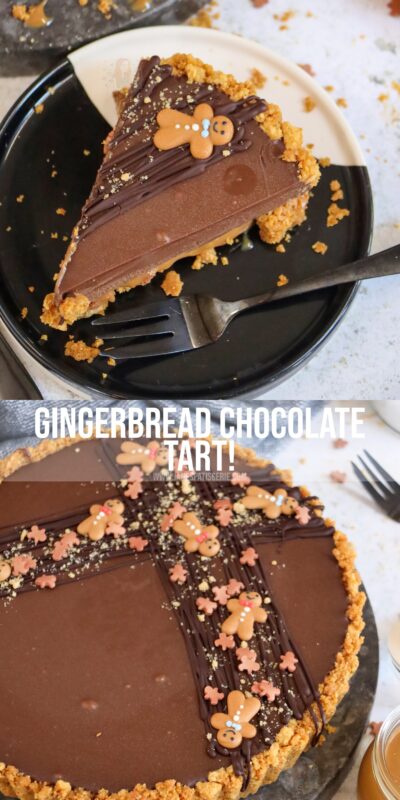
Hi can this be frozen please?
Yes, it can! x
I cannot get the ganache to set, used the exact quantities but still runny. Should I be beating it so the cream thickens or just so cream, chocolate and butter is blended.
Hiya! Just beat until combined. Hope this helps! x
I made this at Christmas and it was divine! The chocolate, ginger and caramel combo works so well. We ate it over several days and I’d say it was better from day 2 onwards as the flavours melded together. Just about to make again.
What consistency the caramel should be like? I poured it over the base and when spreading it around it pulled the biscuit base apart.. not sure what I did wrong there?
Hiya! Did you use homemade or shop bought? x
Heya, store bought. Followed the instructions, but wanted to know whether it should be quite runny? Anyways improvised and the tart tasted amazing!! xx
Hiya! No – the tinned caramel is rather thick – you can give it a mix to loosen it before using if you’d prefer! Glad you loved it! x
We don’t have double cream here in Holland. Can I replace it? 🙁
Hiya! Use the fattiest liquid cream alternative you can find! Hope this helps! x
Hey, can you substitute caramel for condensed milk? Struggling to find caramel. Thanks!
Hiya! You can use your own by using a tin of condensed milk for sure, it will just take slightly longer! Hope this helps! x
What size tart tin should be used? Looking forward to making this for Christmas Day.
Hiya! As per the blog post and recipe, I use a 23cm loose bottomed tart tin. Hope this helps, enjoy! x
Can this be kept in the freezer?
Yes absolutely, for up to 3 months! Hope this helps! x
Can this be put in the freezer?
Yes absolutely, for up to 3 months! x
Would it be possible to split the recipe into mini tart tins for smaller Treats?
Hi my tart tin is about 9.5 inches will the tart be too shallow if I use this one please? Xx
Hiya! Yes sadly this won’t fit the entire tart. Hope this helps! x
Tried this as I am looking for something that doesn’t need much electricity/gas to make for Christmas dessert and this looked perfect. It tasted amazing although I personally found the chocolate ganache just a little too gingery so I will use a bit less next time, overall though it is very good and I’m looking forward to having it again!
I made this for dessert today. It was amazing!!! Love Jane’s recipes 🥰🥰 x
Gingerbread chocolate ganache frosting is a match made in Heaven they don’t come any better than this does it pairs perfectly well together who can possibly resist the delicious rich caramel sauce with ganache chocolate topping absolutely gorgeous treat especially when it’s eaten as a beautiful tart over Christmas time Gingerbread is a fabulous tart to be expected at the festive holiday season!
What Caramel do you use?
Hiya! I used Carnations, but any tinned caramel works well! x
Omg, this combination in a tart form I have dreamt of trying for years and have never found time to experiment. I love chocolate ginger especially at Christmas, the flavours take me back to my childhood when my dear mum always had a box for Christmas. It was always her one special treat for herself. There was and still is very few pieces in a box but she would allow me one bit to have a special treat. I will definitely be making this for our Christmas desert this year. I’m actually salivating at the thought. Oh yummy yummy yummy. Thankyou for this.