January 13, 2023
White Chocolate Fudge NYC Cookies
*This post may contain affiliate links. Please see my disclosure for more details!*
Deliciously easy and fudgy white chocolate fudge NYC Cookies… Giant chunky cookies with white chocolate chips and fudge chunks!

I posted my air fryer cookies earlier this week and they absolutely smashed it, so I am VERY excited to now show you guys these beauties.
Cookie dough
So the cookie dough for these white chocolate fudge NYC Cookies is the same as all the others… and can you really blame me?! It’s the best cookie dough out there!
- Butter – Whether its baking spread, butter, or a margarine – they all work for these cookies.
- Sugar – Because of the fudge theme of these cookies, I used just light brown soft sugar to help the flavour. To make it more fudge like you can do half light brown soft sugar and half dark brown soft sugar.
- Egg – I tend to use medium eggs in my bakes, but you can use one large egg instead of.
- Vanilla – Optional, but adds a delicious flavour.
- Flour – Always use plain flour in your cookies!! You don’t want self raising flour as it will create a cake like cookie. I do also use cornflour as it adds a nice texture, but you can remove it and add 25g more flour.
- Raising agents – For these, I use bicarbonate of soda and baking powder. Bicarb is a classic addition as the raising agent for cookies, and baking powder helps create the texture you are after in a New York style cookie
- Salt – I always add sea salt to my cookies because it’s delicious, but you can definitely leave it out, or use salted butter


White chocolate
So as the theme is half white chocolate, thats the chocolate I used. I often switch up the chocolate I use, but because I bake so much I tend to bulk buy 10kg bags of chocolate chips.
If you prefer chunks of chocolate you can 100% just chop up a bar of white chocolate and chop them up to the size you prefer, or you can use the shop bought chocolate chips which are often much smaller than the ones that I use.
If you don’t want to use white chocolate, you can obviously use any other flavour that you would prefer – I just love the combination of white chocolate and fudge.


Fudge
So when it comes to the fudge, what you can access may vary. My go to ingredient for this is the fudge chunk sprinkles you get in the baking aisle, which often come in a little bag like chocolate chips.
If you want to use other fudge, you want to use classic fudge, not the condensed milk kind. If you chop up classic fudge to smaller chunks, it will work in the same way that the fudge sprinkles do.
Of course, you can try other caramel/toffee based sweets, but often they do not work the same way due to the caramel melting!

Freezing & prepping
So… a question I get all of the time when it comes to my cookies is can you freeze them?! And of course… YES YOU CAN!! I do it all of the time myself because it really is that worth doing.
Say you don’t want an entire batch of cookies in one go because they’re better when warm and fresh out of the oven, you can follow the recipe like normal, and chill and prep the dough.
At this point, you can take the ones you don’t want to bake immediately and put them onto a tray and freeze. Once solid, you can put them into a container or bag and just leave them until you want them!
When baking from frozen, just add 1-2 minutes to the baking time and that’s it! You can also freeze baked cookies and just let them thaw on the side if you prefer.


Tips & Tricks
One thing about NYC Cookies is that they are huge… but this is what makes them NYC style! They are 120g of heaven. However, if you want to use the recipe to make regular size cookies (can’t call them NYC if you make them smaller…!), then you can make them 60g each, and bake for 8-9 minutes.
If you want to make the dough chocolate flavoured you can remove 50g of plain flour and add 35g cocoa powder in instead – cocoa powder is more drying so you don’t need as much.
The cookies are best warm and fresh, but last 4-5+ days once made. Or, the dough can freeze for 3+ months.


White Chocolate Fudge NYC Cookies!
Ingredients
Cookies
- 125 g unsalted butter/baking spread
- 175 g light brown sugar
- 1 medium egg
- 1 tsp vanilla
- 300 g plain flour
- 1 tbsp cornflour
- 1 + 1/2 tsp baking powder
- 1/2 tsp bicarbonate of soda
- 1/2 tsp sea salt
- 200 g white chocolate chips
- 200 g fudge pieces
Instructions
- Add the butter and sugar to a bowl and beat until creamy
- Add in the egg and vanilla and beat again.
- Add in the plain flour, cornflour, baking powder, bicarbonate of soda, and salt and beat until a cookie dough is formed!
- Add in the chocolate chips and fudge pieces and beat until distributed well!
- Weigh your cookies out into eight cookie dough balls - they're about 120g each
- Once they're rolled into balls, put your cookie dough in the freezer for at least 30 minutes, or in the fridge for an hour or so!
- Whilst the cookie dough is chilling, preheat your oven to 180C Fan, or 200C regular!
- Take your cookies out of the freezer/fridge and put onto a lined baking tray. I put four cookies per tray!
- Bake the cookies in the oven for 11-13 minutes.
- Let the cookies cool on the trays for at least 30 minutes, as they will continue to bake whilst cooling!
Notes
- These are best eaten on the day of baking, but can be revived by microwaving for 15-30 seconds, or putting into a hot oven for 2-3 minutes!
- Once baked, these will last for 4-5+ days
- You can use chocolate bars chopped up instead of chocolate chips, just make sure the chunks aren't too big
- These can freeze raw before baking for 3+ months, just add 1-2 minutes baking time.
- Baked cookies can also freeze for 3+ months.
ENJOY!
Find my other recipes on my Recipes Page!
You can find me on:
Instagram
Facebook
Pinterest
Twitter
Youtube
J x
© Jane’s Patisserie. All images & content are copyright protected. Do not use my images without prior permission. If you want to republish this recipe, please re-write the recipe in your own words and credit me, or link back to this post for the recipe.

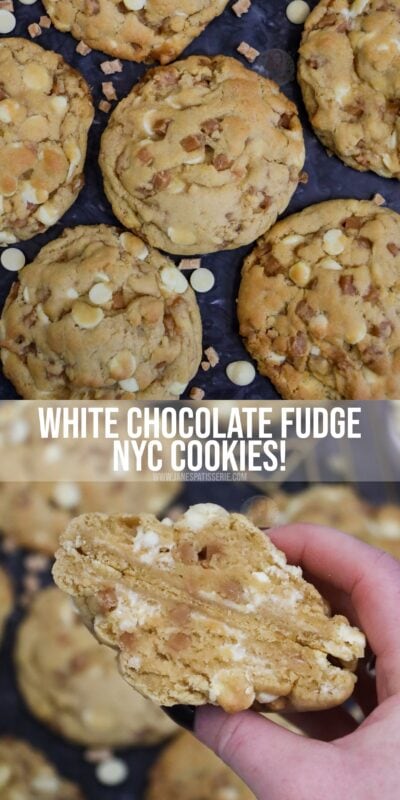
Just ma de these and they turned out great ! I made before but the fudge pieces just spilled out the cookies
I used a better fudge it was from Asda a speciality one , I also turned the oven down a bit and the result was
Much better , very happy with these so now I will use the same fudge now I know this worked much better
Thank you for the recipe Jane
Hi Jane .i have been given some rum and raising fudge . Could I use this in this recipe and omit the chocolate or would I still use and if I made a bit smaller would they still work .
Love all your recipes
I made these cookies yesterday but found that my fudge pieces just melted completely and spilled out the edges of the cookies, is there a way I can avoid that?
What type of fudge pieces did you use? It may be worth trying to chill the cookies for longer before baking or swapping brands of fudge! x
Amazing everytime, I use the extra special fudge from asda. Omg. Thank you. 😊
Could I reduce the amount of sugar, in line with the butter weight, without affecting the bake ?
I found them to be overly sweet for my taste
Changing the recipe at all can cause a problem with the bake x
Hi 🙂 in other recipes you say omit 25g of plain flour if adding in 10g of cornflour, but this recipe you didn’t do that, is there a reason you kept flour at 300g? Also other recipes there is 300g of chocolate add ins but this recipe has 400g in total (add ins), any reason for the increase?
Hi, was just wondering if I need to wait for the butter to be room temp before I use it. Thanks 😉
Okay these came out delicious but a few issues – my cookie mix went soo dry. it was basically like sand, but when I scooped it up it did form into a dough (I used a hand mixer). I also have issues with them not flattening – they stay quite high and ball shaped. Any advice?
This likely means your butter may have been too cold and it just needed warming slightly to bring the dough together x
What are fudge pieces? Where do I get them?
I find them with the sprinkles in the baking aisle!
Hi, if I wanted to make this as a cookie bar instead what sort of tin size would I need and how long would the bake be. Love your receipts….want to combine with brownies to make a stack for a birthday cake so individual cookies wouldn’t really work. Love your recipes. Thanks
Absolutely love these cookies. I’m not a huge white chocolate fan, but the combination of white chocolate and fudge is so so nice! Thanks
Can you use self raising flour instead of plain?
If you do, you need to leave out the baking powder but still use the bicarb! x
Absolutely love your cookie recipes. However, my cookies never turn out flat (or flatter) like yours, they stay high/big like ball like. I use all the same ingredients, what might I be doing wrong? Is it when I form the cookies, I press them together too much/hard? x
Hiya! This could be over worked cookie dough, the balls rolled too tight or your oven is too hot!! xx
Hi Jane. I can’t find fudge pieces. Could I just but a bag of fudge and chop up into little pieces? Thank you
Silly question- is corn flour the same as corn starch? I know in the US, I’ve seen corn starch used to make chewier cookies, but is corn flour the same thing?
Hiya! No, these are two different things. Hope this helps! x
Michelle, yes the US equilavent is cornstarch. I bake her cookies using cornstarch in blace of cornflour and they are absolutely PERFECT!
What’s the reason for not using condensed milk fudge? I have a batch of miso fudge I made that am keen to try in this recipe but don’t want to mess up the cookies!
Hiya! This will likely melt into nothing, so I wouldn’t recommend it! Hope this helps! x
Fabulous recipe thank you. Would this work if it was made into smaller cookies? Could you for example make 16 smaller cookies and what baking time would you recommend please. I can’t trust myself with these giant cookies! They’re too good 😊
Hiya! I recommend baking for 9 minutes. Hope this helps! x
Hi Jane,
You use sea salt in alot of your recipes. What sea salt would you recommend?
Alot of the sea salt I’ve seen available are sea salt flakes. Is this ok?
Thanks x
Hiya! Any is fine, flakes are also fine! Enjoy! x
Hi 🙂 in other recipes you say omit 25g of plain flour if adding in 10g of cornflour, but this recipe you didn’t do that, is there a reason you kept flour at 300g? Also other recipes there is 300g of chocolate add ins but this recipe has 400g in total (add ins), any reason for the increase?
Hi Jane
I only have 100g of fudge pieces, what ratio of white chocolate chips should I use please
Thanks
Amanda xx
Hiya! You can up the white chocolate chips 100g to compensate, or just keep them the same – its completely up to you! Hope this helps! x
Hi,
I love your recipies, I was wondering if there was anything I could use instead of cornflour or if I could not put it in. Dose the recipie need cornflour?
Hiya! Cornflour gives the cookies a nice texture – however you can replace it with 25g more plain flour instead! hope this helps! x
Hi! Would you put both trays in the oven at the same time on different shelves or would you do it separate so they bake on the same shelf? I understand that it is all down to each individual oven everyone has. But wasn’t sure if it doesn’t bake as well with the second tray in the lower shelf from middle if that makes sense! Thank you. Pam xx
Hiya! No – at the same time on separate shelves should be fine! Hope this helps, enjoy! xx
Could you make this recipe into a giant (9in) cookie? Please x
I’m also interested to know this.
When I got the email about these this morning I knew my boys would love them. Used tablet instead of fudge and baked in my air fryer, fab. Some left in the freezer for another day which is a bonus. Thanks for another winner Jane x
Mine never spread out like yours do, am I doing something wrong?
Hiya! This could mean either you are rolling the balls too tightly, your oven is too hot, or your dough is slightly overworked! Hope this helps! x
Hi there,
In this recipe you put 175g light brown sugar, instead of 100g light brown sugar and 75g white sugar like your other recipes, is there a reason for all light brown sugar and not adding in white sugar?